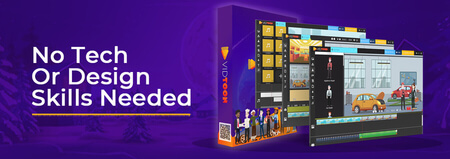Install Minecraft Bedrock Edition on Linux (Any Distro)
Updated
Have you ever wanted to play Minecraft cross-platform between any device? I'll show you how to install Minecraft Bedrock Edition on any Linux Distro!

Intro
UPDATE (Dec 8, 2020): Documentation now recommends using latest version of Chris's launcher (v1.16.100 is supported)
Recently, Minecraft has gained back popularity thanks to a well-known YouTuber who's been recording gaming footage for his fanbase.
Beforehand, Minecraft has been adapted for so long that developers have been putting in more effort into making it as portable as possible.
Minecraft is basically available for any platform that you can think of besides Windows, especially on Ubuntu!
Plus, it does not matter which operating system you run; the game is cross-platform compatible!
There is just one problem when attempting to run Minecraft Java Edition.
What's missing?
Over the weekend, some of my cousins came over and decided to have a quick gaming session on whichever game they preferred.
Since there weren't that many Windows computers around the house, they wanted to pick a game that was from their phone.
Oddly enough, I knew it was going to be good old Minecraft.

After they chose Minecraft, I became a bit hesitant to run through with what they wanted.
There are different versions of Minecraft.
The Minecraft Java Edition version is as easy as a few simple clicks to get it up and running, but could I play with Minecraft Bedrock players without using Windows?
Sadly, no.
Is there a way?
I asked myself, "How are we going to play Minecraft online if the only device I can use is an Ubuntu laptop"?
This really made me think.
Perhaps there's software online that will enable us to play cross-platform.
The idea felt kind of enticing to follow through so I began to do some research.
After googling for a couple of minutes, I stumbled upon a GitHub page that claimed to have an installable launcher that emulated Minecraft.
Without even giving it a second thought, I immediately began to figure out how I would configure the Minecraft launcher onto my laptop.
I began to install the proper packages and dependencies required for the launcher to open.
Thankfully, something like Java was not necessary to switch over for it to work.
In the beginning, I made some mistakes since I wasn't doing it in order, but I retraced my steps.
After getting hold of all the necessary configurations, the launcher suddenly opened and began downloading the new Minecraft version.
I thought this version of Minecraft could only run on Xbox and Windows, but not anymore.
In no time, I was playing cross-platform with my cousins!
Want to have a new experience?
Resources
Commands
1. Install the necessary packages (Ubuntu-based distro)
sudo dpkg --add-architecture i386
sudo apt update
sudo apt install curl libc6-i386 libx11-6:i386 libxext6:i386 libegl1-mesa:i386 zlib1g:i386 libstdc++6:i386 libgl1-mesa-dri:i386 libasound2:i386 libpulse0:i386
2. Download the game and make the launcher executable:
curl -L https://github.com/ChristopherHX/linux-packaging-scripts/releases/download/appimage/Minecraft_Bedrock_Launcher-x86_64.0.0.540.AppImage --output MC.AppImage
chmod +x MC.AppImage
3. Launch the game
./MC.AppImage
Remove the game (old launcher)
If you're using the old launcher (from my video) and want to uninstall the game, do these 3 tasks:
1. Remove the packages (Ubuntu 18.04)
sudo apt purge msa-daemon msa-ui-qt mcpelauncher-client mcpelauncher-ui-qt libegl1-mesa-dev:i386 libasound2:i386 libpulse0:i386
sudo apt autoremove; sudo apt autoclean; sudo apt clean
2. Clean the game cache
rm -rf ~/.config/Minecraft\ Linux\ Launcher
rm -rf ~/.local/share/Minecraft\ Linux\ Launcher
rm -rf ~/.cache/Minecraft\ Linux\ Launcher
3. Remove the PPA (Ubuntu 18.04)
sudo add-apt-repository --remove 'deb http://mcpelauncher.mrarm.io/apt/ubuntu/ bionic main'
sudo apt update
Conclusion
After applying all of the Linux configurations above, you'll be able to start playing Minecraft with friends without a hassle!
If you don't want Minecraft installed anymore, simply remove the packages up above (except for the audio) and the PPA (if you're on Ubuntu).
Gaming on Ubuntu seemed a good joke to make a few years ago, but it is now a serious contender alongside Windows.
Software tools such as Proton will soon enable serious gamers to consider Linux as their OS of choice instead of Windows.
Wil you as well?