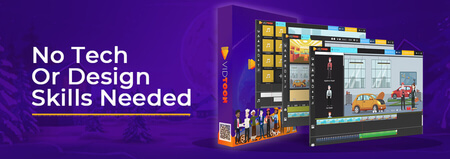Ubuntu 20.04 Linux on Asus Zenbook UX325 Review
Updated
Asus is well-known for creating stylish and sleek-looking hardware, but are they able to run on Linux? See my review of how flawless Ubuntu runs.

Intro
I’ve been using macOS for over a year now. I’ve enjoyed that time and I learned how to become more proficient in using my laptop.
But ever since the release of Big Sur, my workflow changed not dramatically, but almost quite a difference.
My laptop’s hardware began to feel slower since it was a brand new release. Although I faced a few issues regarding this, many others had catastrophic problems. Sure sounds something Windows users would face.
Their SSD would feel like it had sluggish performance; they would go through endless bootloops, a loud fan, compatibility, and many other issues like these persist.
After I had some time to reflect on deciding what I need, I came to the conclusion that it was time to come back to Ubuntu.
Choosing the laptop
So once I decided it was time to return to good old Linux, I now had to choose which laptop I should purchase.
Previously I had the XPS 13 and Lenovo X1 Carbon. I enjoyed the Dell quite a lot, but it ended up breaking for me.
Lenovo, unfortunately, was a laptop I disliked since the keyboard felt foreign to me (the fn key traded places with CTRL). But it felt like a reliable machine.
Afterwards, this was when I attained a MacBook. Highlighting the issues I’ve mentioned, I salvaged it and began looking for a new laptop.
With the previous laptops I had, I took a chance and decided to use Asus. I still remember one of my first laptops being a Vivobook - that ran Ubuntu really well, though it suffered from a slow Pentium chip.
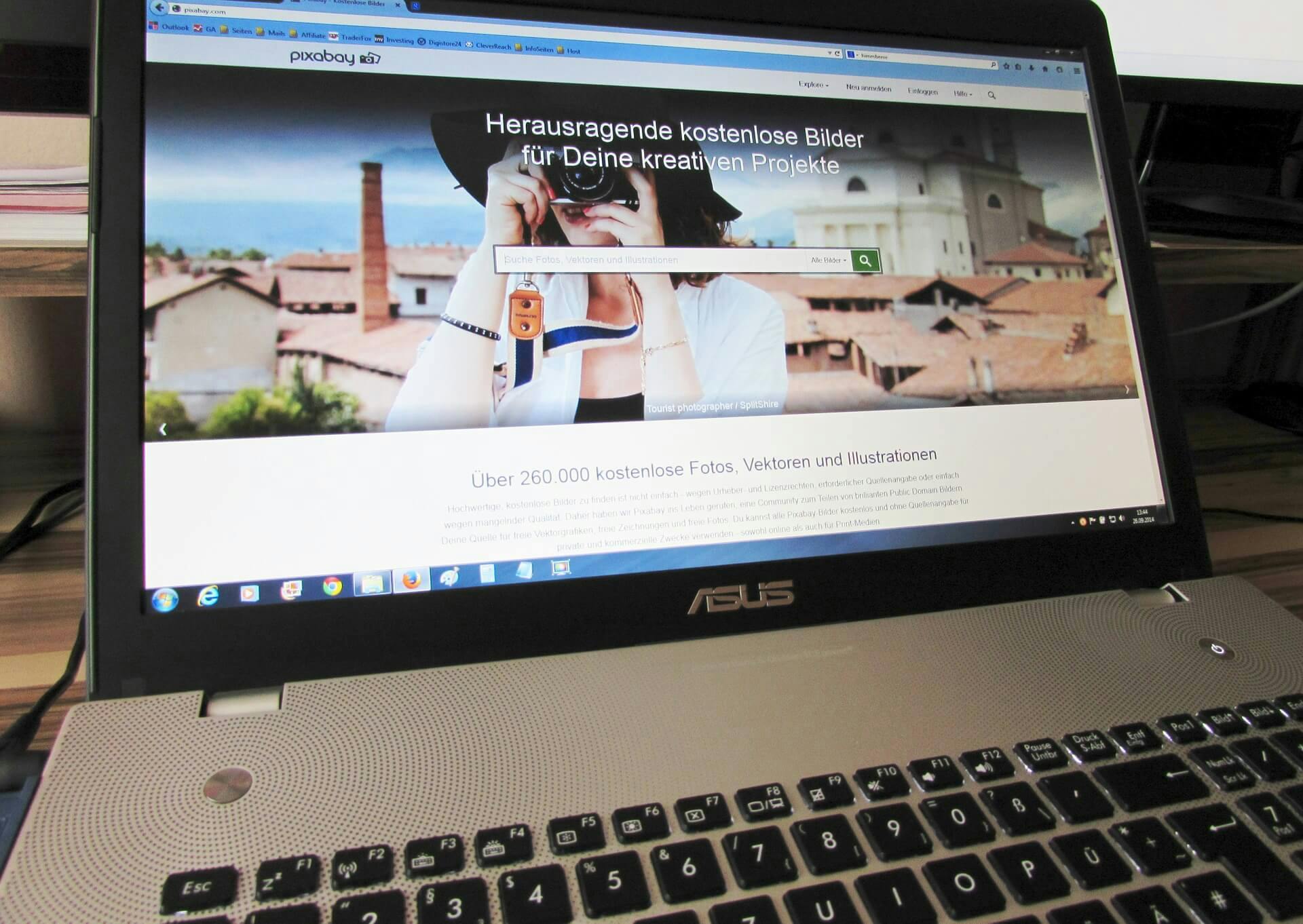
Also, the battery life was terrible - I had to carry around the AC adapter, though I did not mind at the time. But I still had an attachment to Asus when it came to their Zenbooks.
I mean, gosh! Just look at them; they’re gorgeous! Who would not love them?! The hardware looks great on paper, and it made it look like a solid option.
These laptops even have military-grade certification (who would have thought, seriously). Once I felt like Asus would be my go-to choice for laptops, I still worried about the use of Ubuntu - is there any compatibility?
Validating the laptop
I decided to do some research regarding Ubuntu support. Ubuntu is the only OS I had a great experience with - it ended my distro hopping and I can work 5x faster (not exaggerating) as opposed to using macOS and Windows.
So I kept the search going, trying to see if there was some thing similar to my Dell. Of course, the setup of what I wanted would be slightly different, but software-wise, it would be the same way.
Most issues regarding the Zenbook stem up from older models that (of course) I wasn’t concerned about, but I really paid close attention as to whether or not the hardware was something I would not have to fiddle with.
Because that’s the last thing I would want to do between the hardware and software - even Richard Stallman and Linus Torvalds admit being an MIS handyman is not worth their salt.
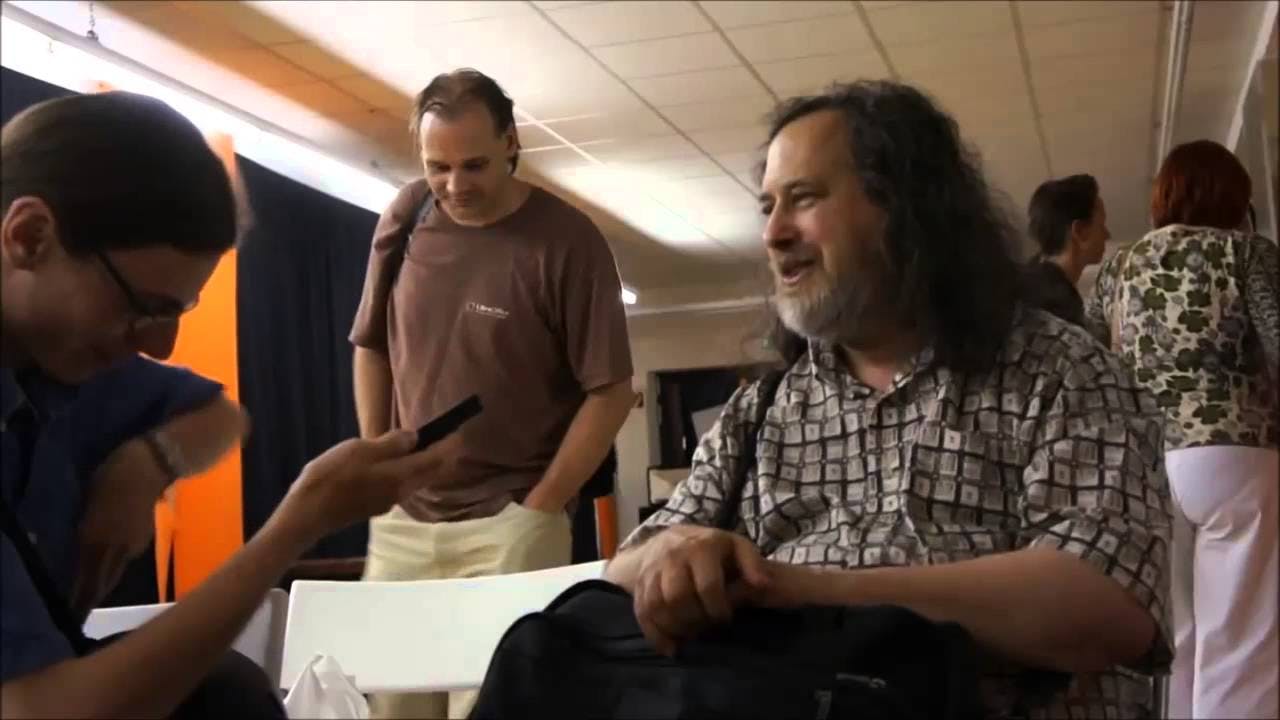
I’d rather be someone who can pick a working machine and begin working with my application without any overhead. Figuring out whether my intel CPU, RAM, or even the kernel will all work together might sound silly, but it’s what’s necessary these days with laptops becoming restrictive.
Zenbooks actually did not have that many issues with the new models, in fact, most models were reported to have worked out-of-the-box.
Tools, machines, tests like these were made to ensure that the system would work for Linux, and many users of these laptops have great experiences.
Even the arch wiki reports laptops from this product line having the components (such as the integrated GPU graphics, intel wifi chip, general software) work without any intervention.
Count me in! I went ahead and purchased the Zenbook 13 with the best deal. I know that the OLED displays are the newest ones, but I heard too many burn-in issues to make myself feel comfortable in purchasing one of these.
Nonetheless, I am currently happy with the machine I snatched up. It’s rock-solid and works like a charm.
My experience thus far
For starters, the unboxing was more than next-level - it felt like I was opening an exquisite computer.
I mean, it’s in the name: Zenbook. Asus really makes you think they’re giving you a meditative touch to it. I mean - it’s just nice laptop hardware, doesn’t apple do the same?
Well, yes and no. It’s because unlike them, Asus is giving you a military-grade laptop. That’s insane! It’s pretty, lightweight, and it’s durable?!
Sounds like something Lenovo already produces, except for the stylish aspect. For the quality of a laptop you’re getting, what other computer is doing this?
Using the laptop for the first time was really nice. The screen is gorgeous, with plenty of USB ports, plenty of things that make this laptop great.
But that’s not the best thing. The battery in this performer is 67 whr... what!
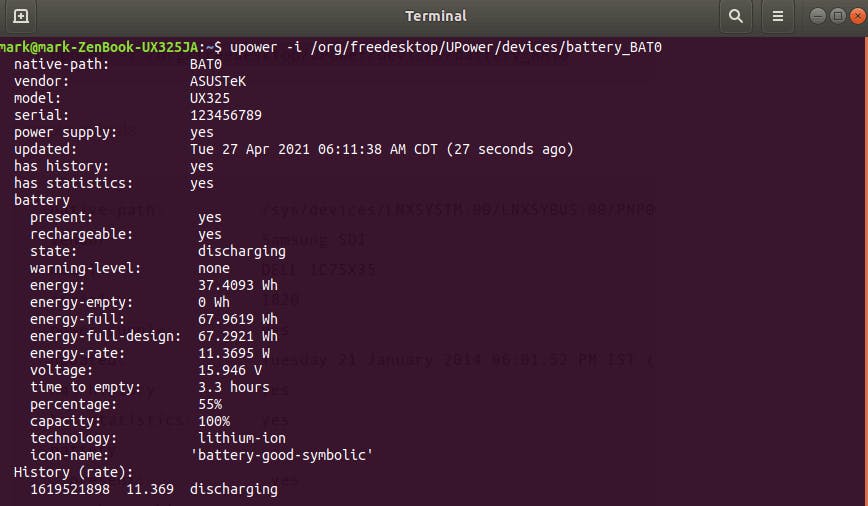
How can a laptop be under 3 pounds, and have such power jammed inside?! When a laptop like this exists, you know you’re in the jackpot of tech.
I’m still surprised by all of the negative reviews people on YouTube are leaving, it’s just ludicrous. They’re mainly finding fault in the keyboard, which of course, I find pleasure in typing this blog with.
When people lack the due diligence to validate a piece of tech such as this, you should begin to look for alternative sources of information. There’s nothing else that comes close to this Dell / Lenovo hybrid.
Installing Ubuntu
So once I got rid of windows after applying the latest firmware updates, I flashed it with the Ubuntu thumb drive. When the live environment loaded, everything worked.
That really came off as a surprise for me. Even with only a few people online giving credit to my specific model, I was still not sold, but after trying it myself, it is simply amazing.
If you have a chance of getting one yourself, glimpse at what you’ll receive before it comes:
Resources
Swapfile commands
Before starting, if you have an existing swapfile, remove it:
sudo swapoff -v /swapfile
sudo rm /swapfile
1. Create the swapfile with the allocated size of your choice:
sudo fallocate -l 2G /swapfile
2. Set the file permissions:
sudo chmod 600 /swapfile
3. Assign the swap area:
sudo mkswap /swapfile
4. Activate the swapfile:
sudo swapon /swapfile
5. Verify swapfile:
sudo swapon --show
Swapfile options
1. Add /etc/sysctl.d/99-swappiness.conf with the following setting (create file if nonexistent):
vm.swappiness=10
2. Add /etc/sysctl.d/99-vfs_cache_pressure.conf with the following setting (create file if nonexistent):
vm.vfs_cache_pressure=50
Conclusion
Once you do the following above, you should not have any future hangups when your RAM so desperately needs more resources.
The swapfile is there to save it, just make sure it to not call it so frequently - you can make it run out of runway sooner!