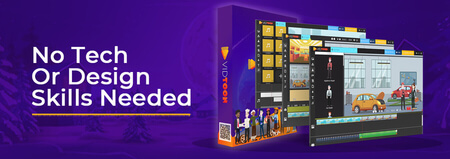Install a Free VPN on Linux (Any Distro)
Updated
Have you ever wanted hide your location on Linux, but got easily confused? I'll show you how to Install a Free VPN without a hassle!
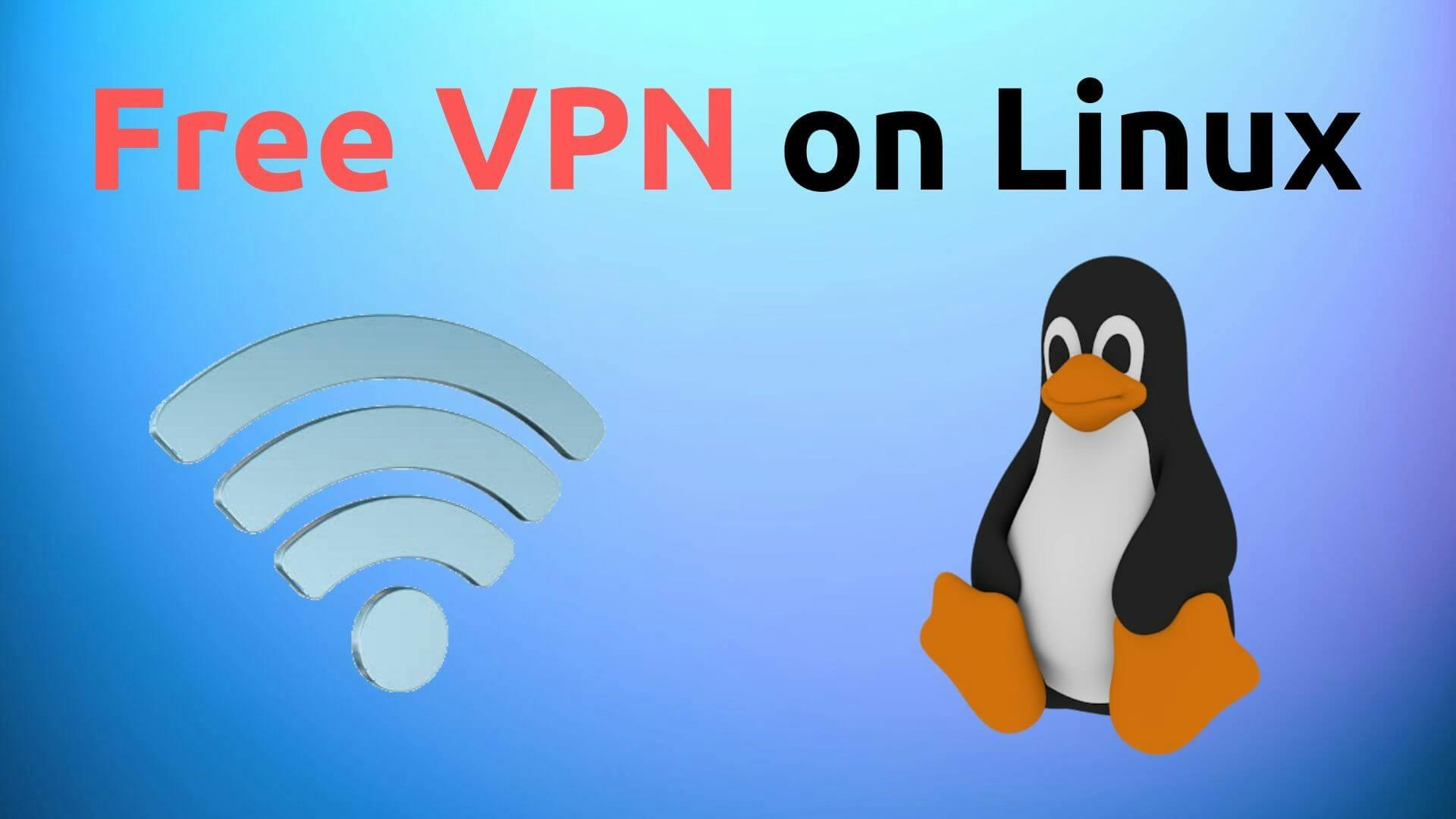
Intro
Have you ever wanted to hide your location due to privacy reasons, but never knew a legitimate way in doing so?
This was me a while back in the day.
There are so many options out there that having a clear direction just isn't there when trying to become anonymous.
Plus, the software written these days make the end-user more prone to data collection.
With the advancements of internet surveillance, it seems as if there is no way to secure your privacy as before.
It seems as if a computer user in the modern age has very little control over what they can block from their network.
Effects on the Individual
I'd consider the privacy of an individual to be an important concern that people have slowly forgotten:
- Are you sending a decrypted file to someone important?
- Are you sending credentials?
- Are you making online transactions?
Questions like these can rally anyone up to consider what they might lose if their personal info wasn't concealed properly.
If you are someone who wants to accomplish something that needs to be done in secrecy, then it is best to obscure your activities on the computer.
This is especially true if you are using public-wifi.
Even if you're not doing something important, sharing your personal information on a public connection can make you vulnerable to security risks.

This also applies if you're just watching videos in the public library; your information can still get leaked if anyone decides to breach the public connection.
How can the user take control?
The best way to safeguard yourself from any cyber threats is to use a VPN.
VPN stands for "Virtual Private Network".
It doesn't really mean much for the average user, and it shouldn't.
VPNs are used to obscure your real location with one that isn't true.
There are many use cases for using a VPN:
- Your favorite website is blocked in the country you're currently residing in.
- You want to download P2P files with a BitTorrent client fast and safely.
- Your data will not be collected.
There's more, but one of the main reasons is to protect your online identity.
These days, setting up a VPN has become tremendously easy.
Even if you're not tech-savvy, it can be accomplished with as little effort as possible.
If you're using Linux, it gets even easier.
With one command, you will secure your connection within seconds.
Resources
Commands
1, Install VPN packages (Ubuntu)
sudo apt install -y openvpn dialog python3-pip python3-setuptools
2. Install Proton CLI
sudo pip3 install protonvpn-cli
3. Initiate Proton CLI, and fill out the information
sudo protonvpn init
4. Activate the VPN, choose one of the 3 countries (Japan, Netherlands, or USA), and select UDP
sudo protonvpn c
Reconnect & Disconnect
If you've connected your VPN before, reconnect to the previous location without specifying.
sudo protonvpn r
Disconnect the VPN
sudo protonvpn d
Uninstall
To uninstall, simply remove the python package
sudo pip3 uninstall protonvpn-cli
Conclusion
Once that's done, you should have a VPN running in the background securing your connection!
It's best practices to test your VPN connection right after activating it, making sure it's doing its job.
It can be quite tough to choose a legit service these days, especially when VPN companies are logging data from their users.
Hopefully, this blog post has made you more aware of which ones are worth your time.